Users Management
From UCX Platform main menu, you can click on Users Management icon ![]() to access relevant web page. See below screenshot sample:
to access relevant web page. See below screenshot sample:
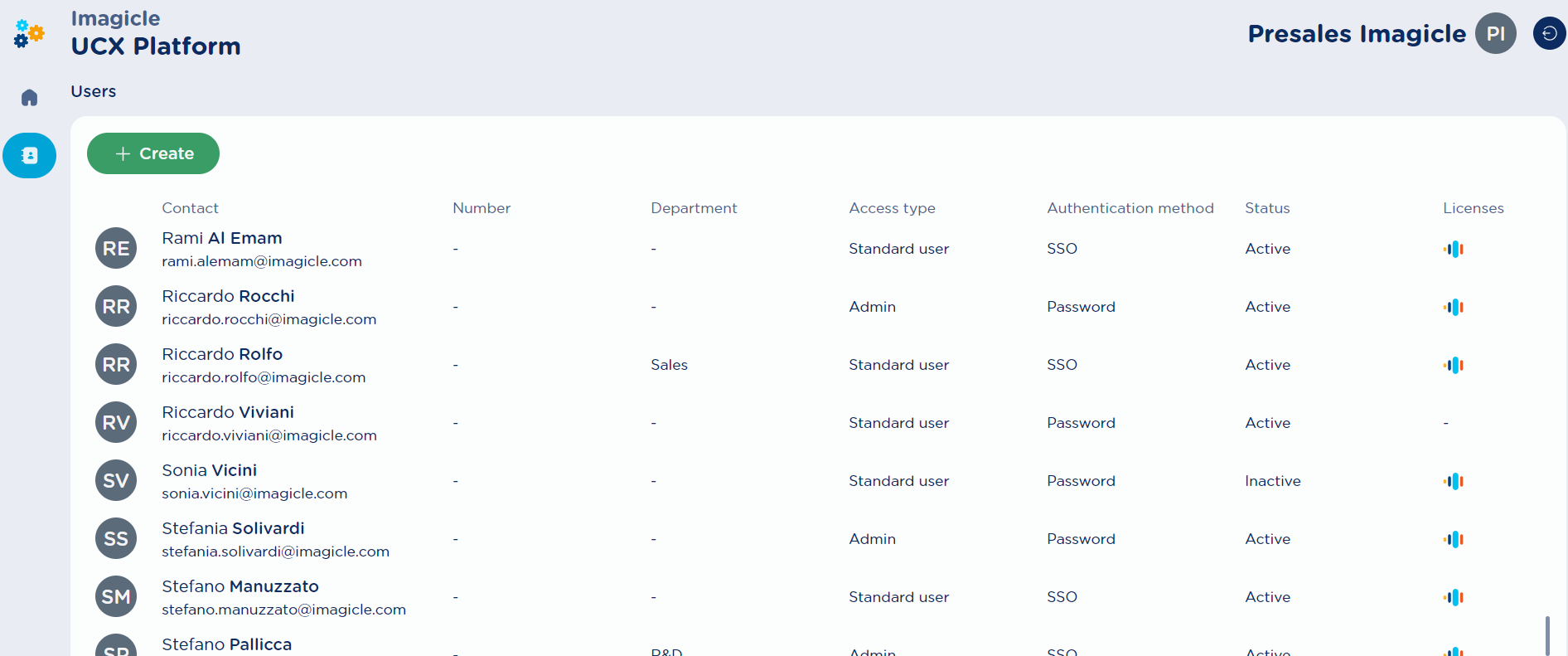
For each enabled user, the following data are available:
Contact → User’s name, surname and email address (corresponding to username)
Number → Internal phone extension
Department → Optional department field
Access type → Permission level: Admin, Standard user or No Access.
Authentication method → Username & password or Single sign-on
Status → Active or Inactive user. User becomes Active when first web access is performed
Licenses → License assignment. Current options are the following:
 Voice Analytics
Voice Analytics Smartflows
Smartflows
Add or Edit user’s data
By hitting green + CREATE top button or by just clicking on any existing user, the user’s data window appears. See below sample:
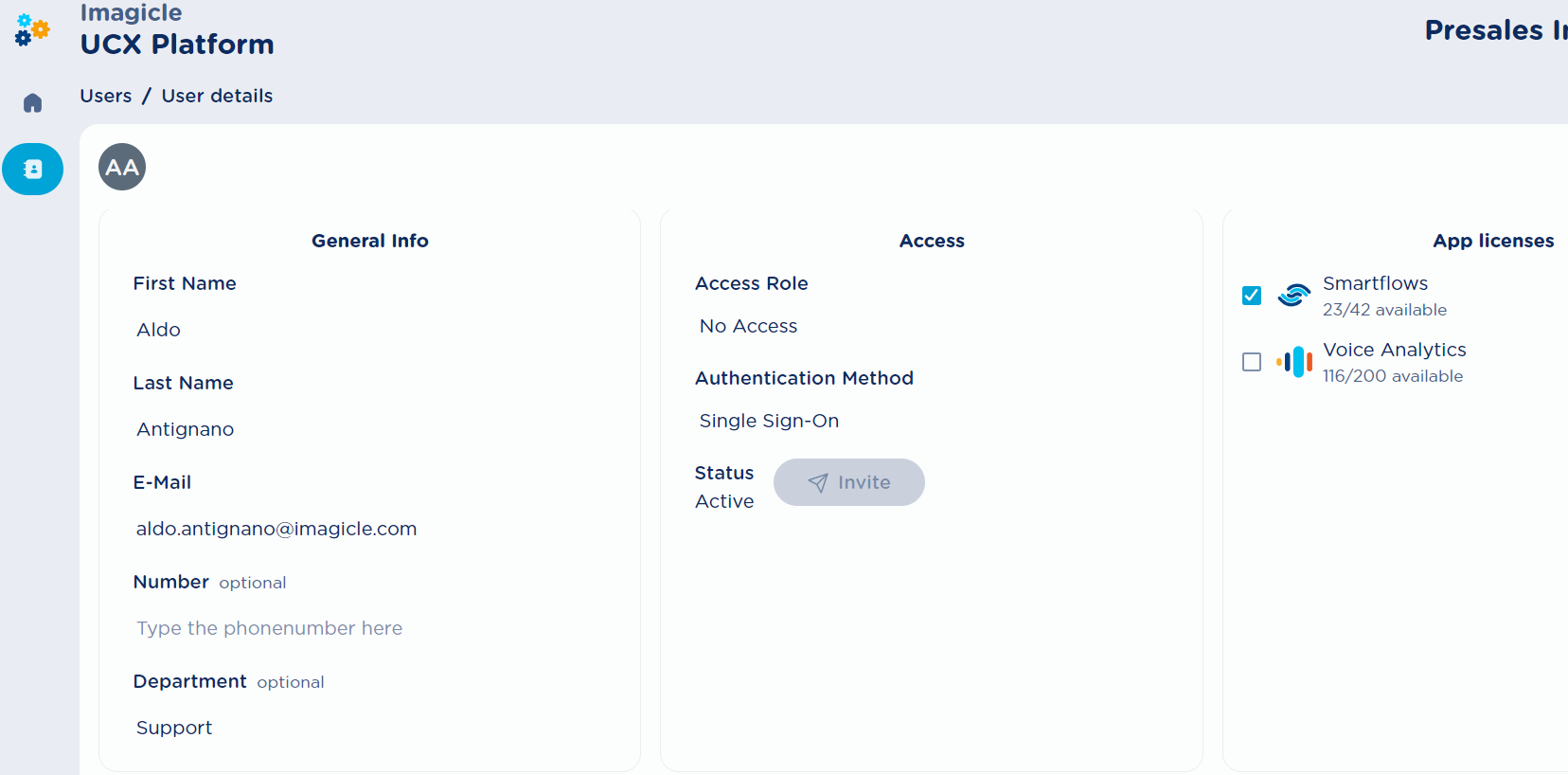
Above page includes the following items:
First Name/Last Name → user’s name & surname
E-Mail → User’s own email address, corresponding to own username
Number → Optional internal extension number
Department → user’s department (optional)
Access Role → Permission level: Admin, Standard user or No Access.
Authentication Method → Username & password or Single sign-on
Status → read-only field showing current active/inactive status, with
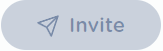 button to send an email invitation to the user.
button to send an email invitation to the user.App licenses → License assignment:
 Voice Analytics
Voice Analytics Smartflows
Smartflows
If a per-customer Voice Analytics license is activated, including an overall number of minutes available to all users, then users are already licensed by default upon creation. To save minutes, the administrator can manually revoke some licenses assigned to selected users.
See below table for further details about allowed actions per access type.
Admin | Standard user | No access user | |
Own recordings CAN be transcribed and analyzed (admin can still disable such feature) | YES | YES | YES |
Can query and access own recordings, transcriptions, analysis | YES | YES | NO |
Can delete own recordings, transcriptions, analysis | YES | YES | NO |
Can rate own transcriptions | YES | YES | NO |
Can query and access all recordings, transcriptions, analysis | YES | NO | NO |
Can access user management | YES | NO | NO |
Can access the Dashboard | YES | YES | NO |
Can apply a filter on own recordings in the Dashboard | YES | YES | NO |
Can apply a filter on all recordings in the Dashboard | YES | NO | NO |
Can create an alarm for specific sentiments or specific words/sentences within transcribed recordings | YES | NO | NO |
