Project settings
Project settings are the core of your project's configuration, accessible exclusively to the Project Owner. Within this section, you can view essential information about the project and adjust various settings that influence its overall functionality.
General
The General section allows you to change the project name and view/copy the project Id, which is required in the configuration of various integrations.
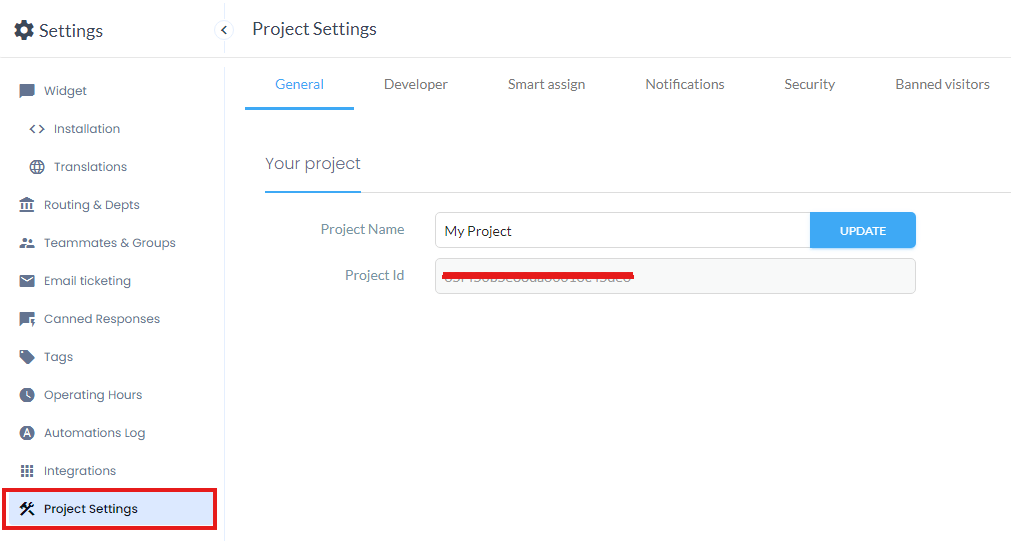
Developer
The Developer section allows you to manage webhooks subscriptions and test the widget API and properties.

Smart assign
In the smart assign tab, it is possible to find several settings related to managing and optimizing the assignment of chat conversations to agents. In particular:
Automatic Assignment: with this option enabled, the system will automatically assign queued (unassigned) conversations to agents based on their availability and the specified opening hours;
Chat Limit: this option allows to limit the number of concurrent chats each agent can handle simultaneously. It is also possible to specify individual limits for each agent by navigating to Settings → Teammates & Groups and entering a value in the “Chat Limit” field on the agent's profile;
Reassignment: this option reassigns a chat if the initially assigned agent does not respond within a specified time frame. The “Reassignment Timeout” is the period of no response before the chat is assigned to another agent;
Automatic Unavailable Status: this setting changes agents’ status to unavailable if they have a certain number of chats reassigned due to non-response. The “Chats Reassigned” is the number of chats that need to be reassigned before the agent’s status is automatically changed to unavailable.
These settings help ensure that chats are efficiently managed and distributed among available agents, maintaining a high level of customer service and operational efficiency.

Notifications
From the Notifications tab, it is possible to find various settings related to email notifications and email management for chat conversations. In particular:
Assigned Conversations: this setting allows agents to receive an email notification whenever a new conversation is assigned to them. It helps to ensure that agents are promptly aware of any new customer interactions that need their attention;
Unassigned Conversations: this option sends an email notification whenever a conversation is unassigned. This can help to keep track of conversations that might need reassignment or further attention;
Auto Send Transcript by Email: enabling this setting will automatically send a transcript of each chat to the requester via email at the end of the conversation. This provides customers with a record of their interaction and can be useful for reference or follow-up purposes;
Customize the Notification Email Template: this feature allows to personalize the content of the emails sent to teammates. You can modify the email templates to match your organization’s branding or include specific information relevant to your team.
These settings help users manage email notifications effectively, ensure timely communication about chat assignments, and provide a customized experience for both customers and team members.
Email notifications will be sent using Imagicle email account which depends on the Imagicle platform location. For example:
Europe: eu-smartflows.imagicle.cloud;
Middle East: me-smartflows.imagicle.cloud;
America and Canada: us-smartflows.imagicle.cloud;

