Setup routing logic and manage departments
Routing and department sections are essential for efficiently directing visitor requests to the appropriate agent group when escalation to a human agent is necessary.
Departments serve as the various business divisions within your organization. Each department can operate with its own agents, BOTs, and routing rules, allowing you to customize a support process that is independent of the other departments.
This system ensures that visitors are accurately matched with the right agent according to your company's routing logic. By setting up departments and effective routing, you can respond to visitors' chats promptly and avoid unassigned conversations.
Additionally, it's crucial to enable the right agent to handle the appropriate visitor conversation based on your company's requirements, such as managing chats from visitors in different regions or countries.
Create a new department and set routing rules
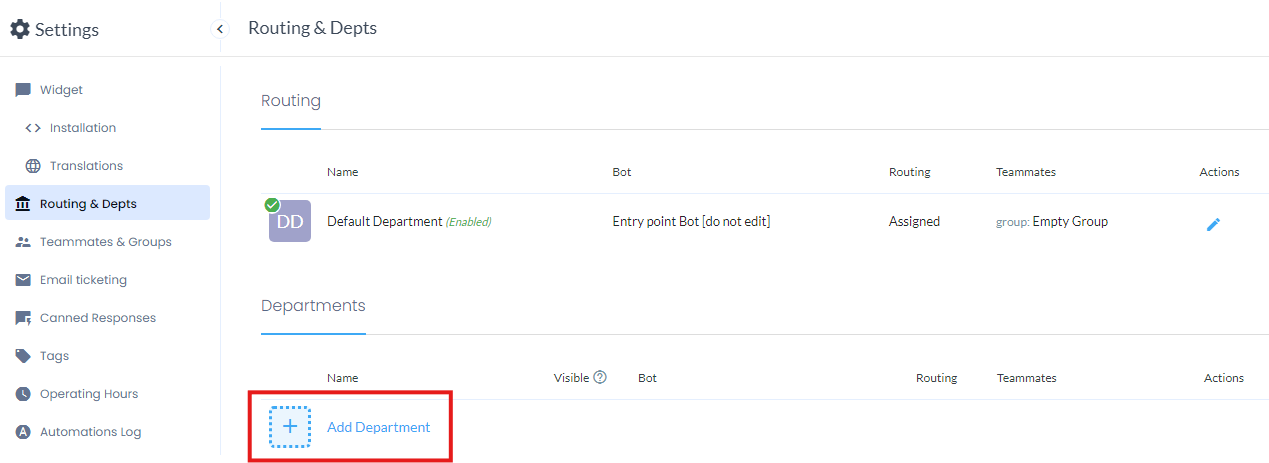
Creating a new department is a process divided into three main steps:
choose department name and description (optional);
if you want, you can select the BOT you want to associate the department with: this operation will ensure that a specific bot will reply to your visitor's conversation. To do that, just activate the feature and then select the relevant BOT.
If a BOT is not associated to the department and the department is engaged somehow (for example, because it’s the default department or because is selected on a BOT flow using the “Change department“ block), the conversation will be handed over to the agents, based on the configured “Routing rules”;now, you have to select the routing rules option. This option determines how the visitor's conversation is assigned to an agent belonging to a group associated with the department. You have two choices, each with its benefits:
Assigned: with assigned chats, every visitor's chat that needs to be escalated to a human agent will be automatically assigned. This rule will avoid possible human delay in manually taking unassigned conversations
Pooled: in this case, chats will not be assigned automatically to agents. Instead, they must pick up visitors' conversations manually from the "Unassigned Conversations" tab on the Agent chat. Pooled chats give agents more autonomy, allowing them to work at their own pace;
last step, you need to assign a group to the routing rules. This step allows to look for that specific group of agents when the routing rules are executed.
If you do not select anything, the default option is “All teammates,” which means that all available users/agents will be considered, regardless the group they belong to.

Default department
The default department is automatically created and cannot be deleted. Let’s see what are the different behaviours based on the configuration:
there are no other departments, or if there are, none are set to be visible: in this case, the visitors' requests will be routed according to the rules of the default department;
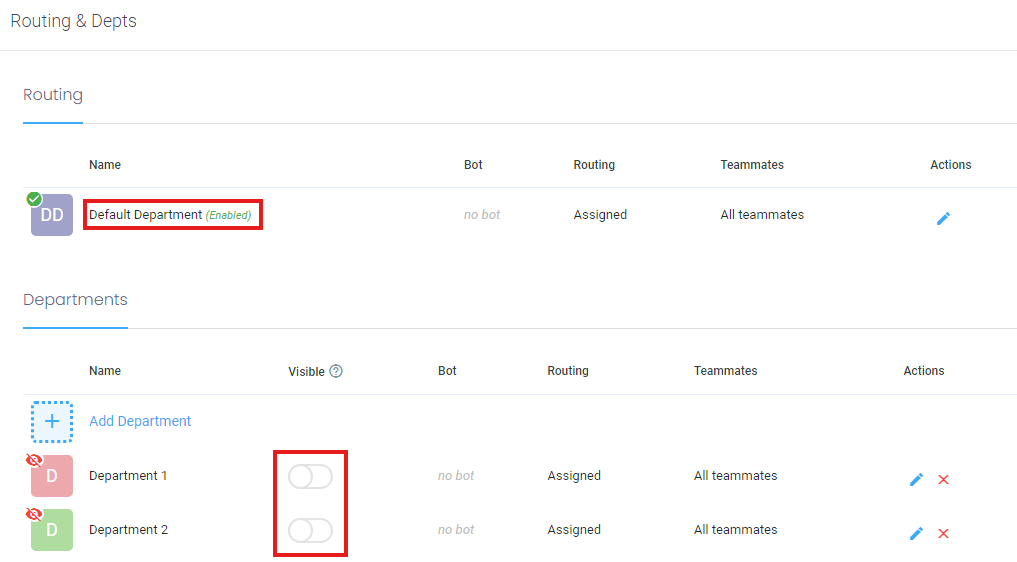
there is at least another department and only one is set to be visible: in this case, the default department is ignored and visitors' requests will automatically be routed to the visible department, following its routing rules;
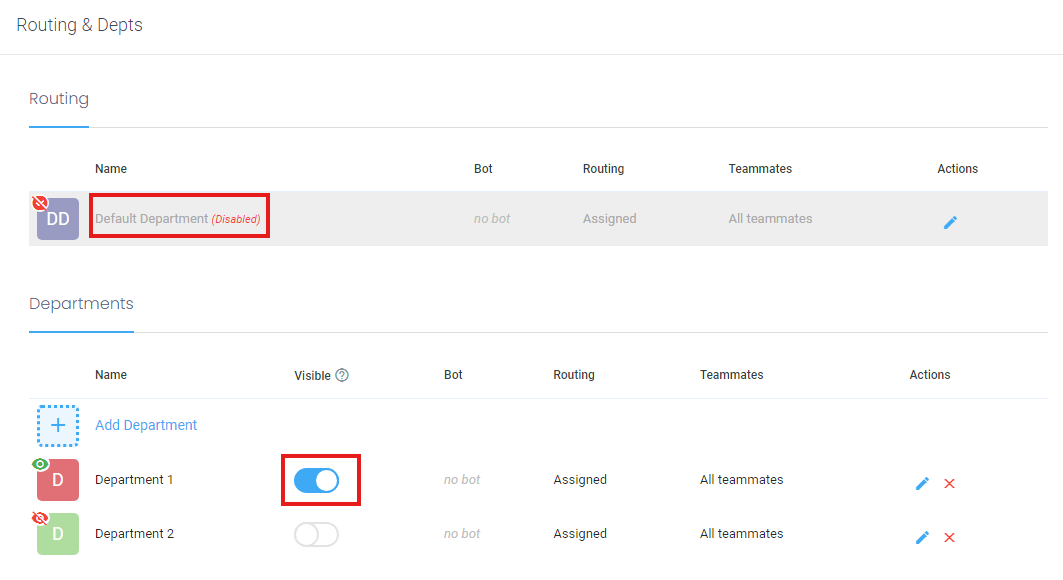
there is at least another department and more than one is set to be visible: in this case, the default department is ignored and visitors will be able to choose which department to route requests to through the widget selection menu.
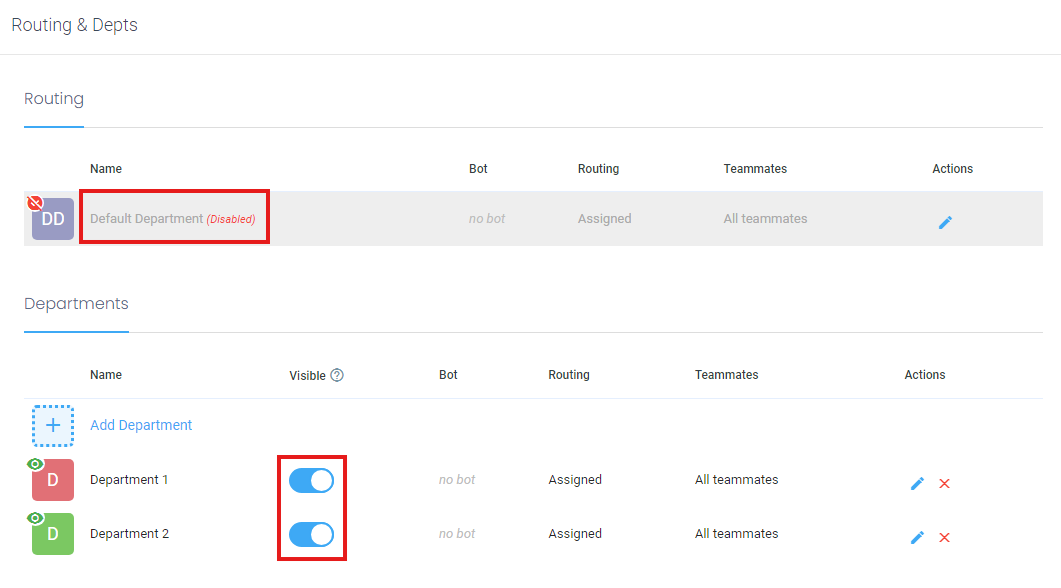
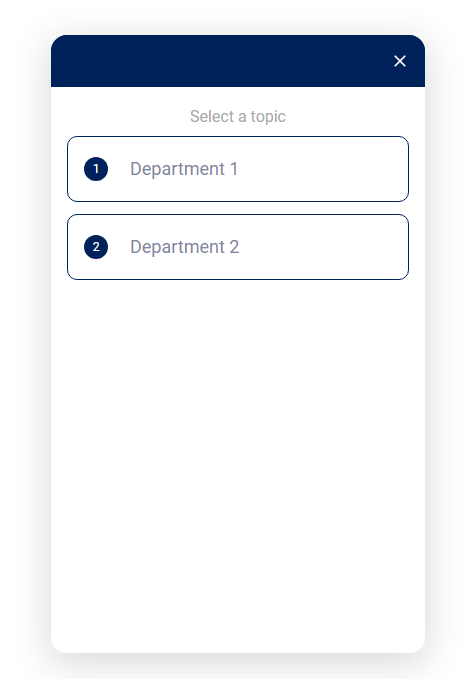
Regarding the other parameters (BOT activation and routing rules), the default department operates in the same way as a non-default one.
Last note, you can change in any moment the department using the “Change department“ block in the BOT flow editor. In this way, it is possible to pass the control to another department, regardless its visibility. This could be useful, for example, if you want to handover the conversation to a different subset of users/agents instead of those ones configured in the current department.
