Create and manage users groups
In the Teammates & Groups section, you can create and manage team members, organize them into groups, associate them with the appropriate department, and apply the correct routing rules.
Add a teammate and assign a role
Add a teammate from Imagicle UCX Platform (UCXP):
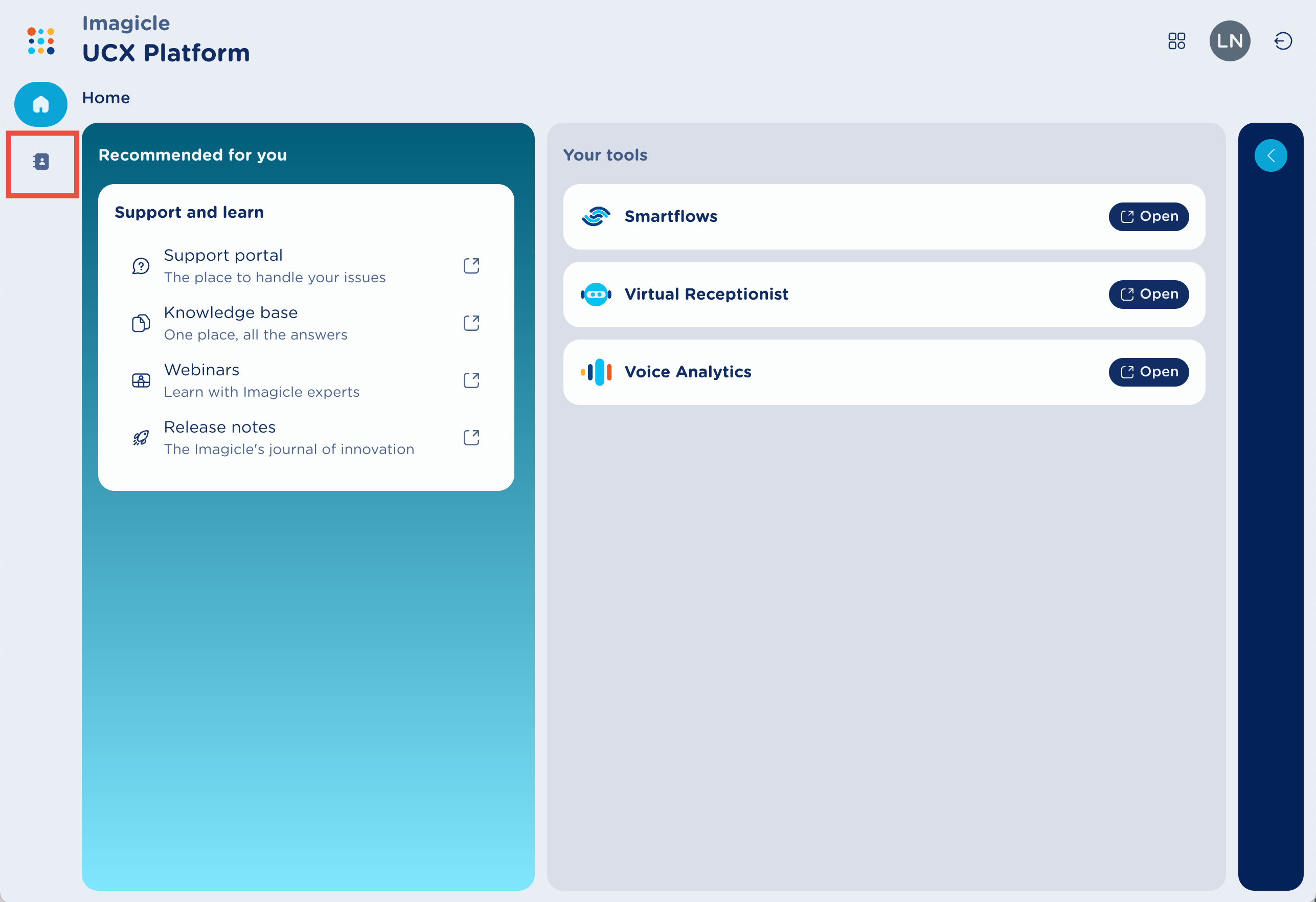
After Login inside the UCXP click on the left directory icon and access you contacts list
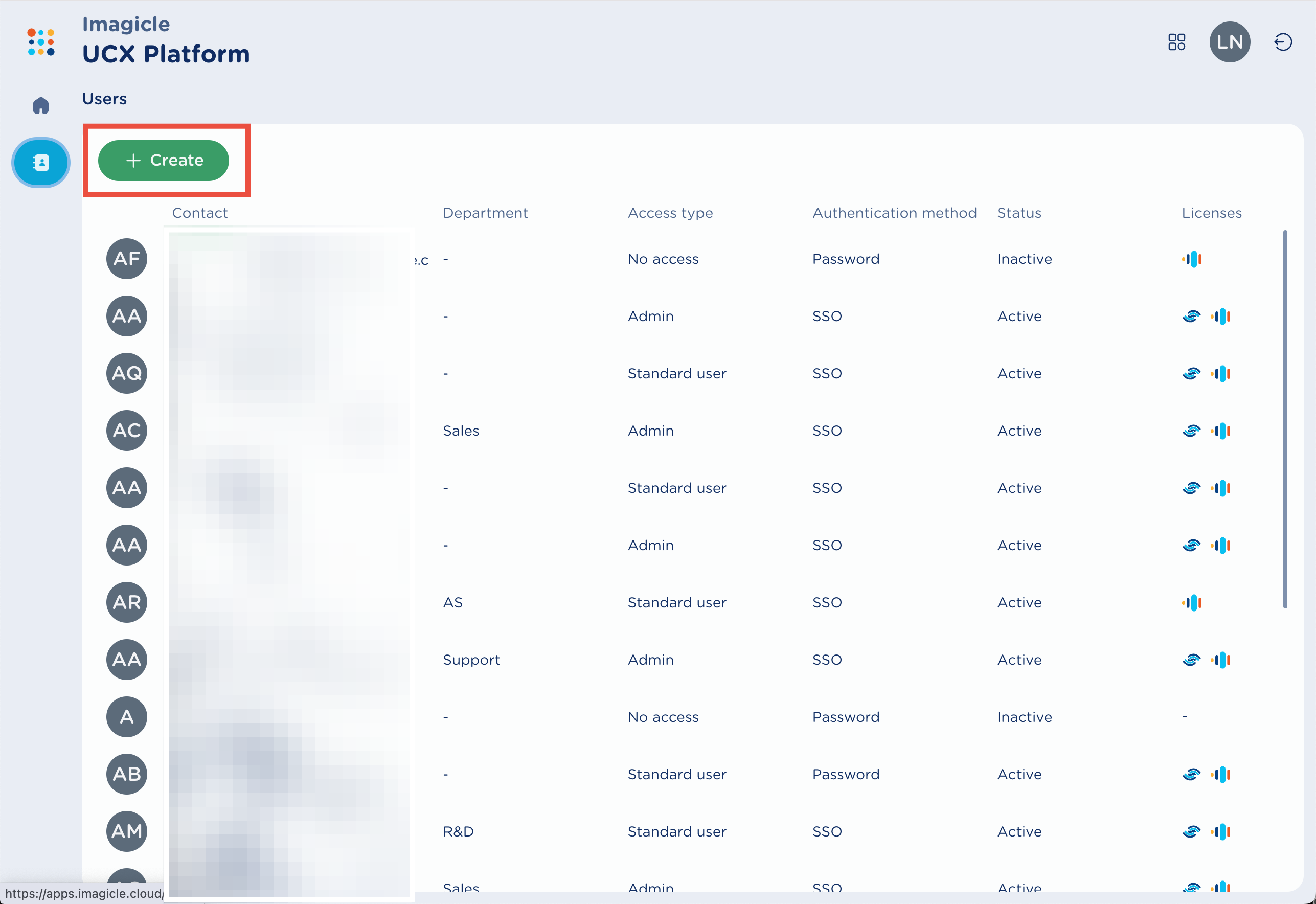
Now click on “Create” to add a new user
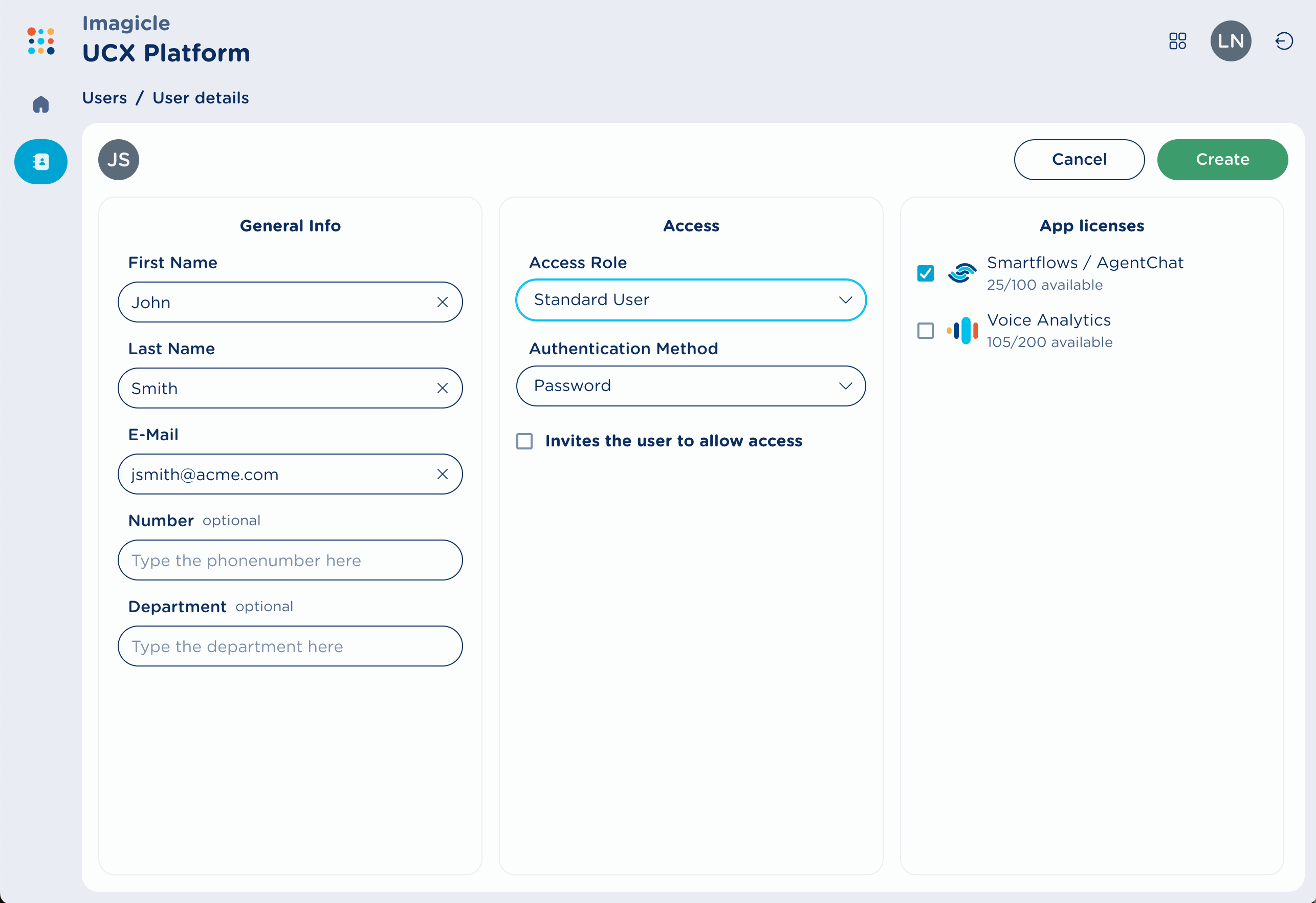
Add all the information required and those you want to add and select an “access role” you want to assign
Once the teammate is added inside your UCXP it will be also available inside your Smartflow instance and you can set the role you want by going in the “Teammates and Groups” section inside the Smartflow settings:
Owner: This role is reserved for the UCXP Tenant Administrator. Owners can control every aspect of Smartflows.
Administrator: Administrators have access to all features in Smartflows. Administrators can create other Administrators, monitor all requests, serve visitors, and change agents status.
Agent: An Agent can manage conversations and has access to monitor and analyze tools, which will be restricted to show data related to its conversations and to the department the agent belongs to only.
Edit the teammate profile
By clicking on edit profile on the single user row, you can modify some specific user information like:
Status: this allows the administrator to control the agent status and take them off chat availability.
There are three different statuses:Available: agent is ready to manage conversations;
Unavailable: agent is busy already managing conversations;
Inactive: agent is absent (this means he/she is not working).
Chat limit: set the chat limit the agent can take at once. If set to “-1”, it means there is no limit on the number of chats the agent can receive simultaneously.
Tag: assign a tag for company purposes.

Create a Group
In the "Teammates & Groups" section, navigate to the "Groups" tab.
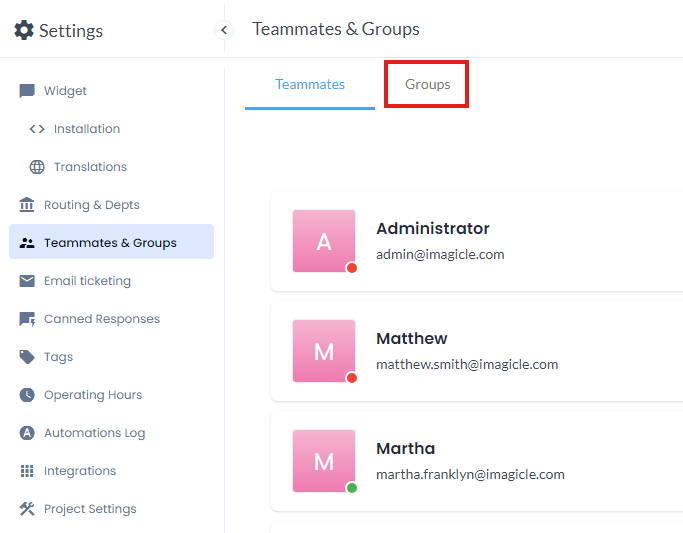
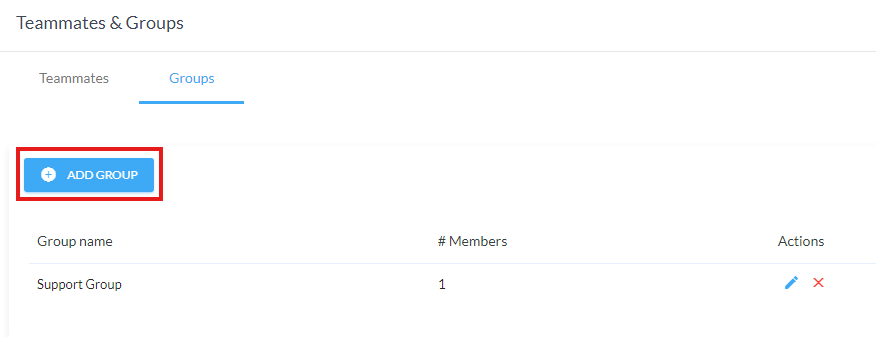
To create a new group, select "Add Group," input the desired name in the "Name" field, and proceed by clicking "Create Group." Then, you can assign as many agents as you need to this newly created group, aligning them with your company's organizational structure and preferred routing logic.
Once the group is configured, you can associate it with one or more departments. Agents within the group that is associated with a department will be responsible for handling the chats assigned to them, depending on the routing rules configured for that department (for the department configuration, you can refer to this section).

