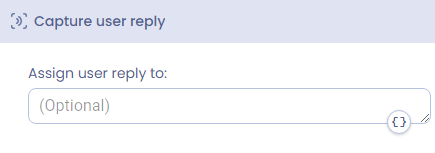Flow actions
Flow menu contains blocks that are useful to evaluate conditions, set or delete an attribute, add a waiting timeout, capture a user reply, or invoke another BOT.

Let’s see the details:
Condition: this block allows to define a condition (containing one or more AND/OR clauses) and, in case of the condition is true, jump to a specific block. There is always the possibility to define a catch-all exit directly on the block editor, in case of the condition is not true
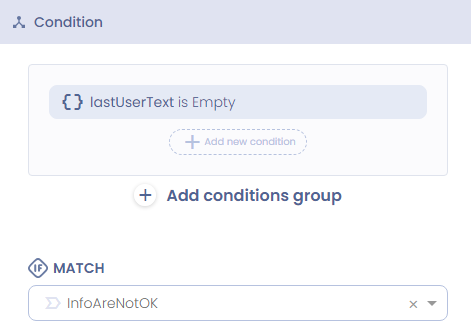
Condition w/ else: this block does the same work of the “Condition” one but allowing to explicitly define the exit block in case of the condition is evaluated as false
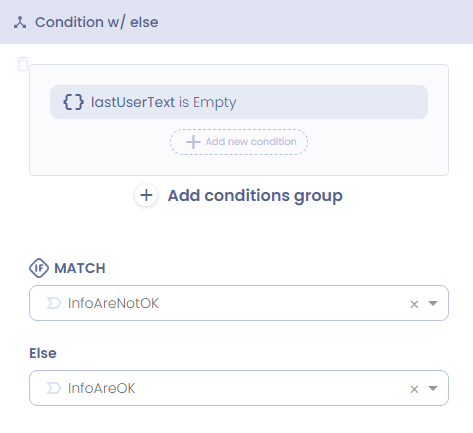
Set attribute: this block allows to edit the value of an already existing attribute by assigning another value. This value can be the value of another attribute or any string you can write in the “Value” text box.
Some options are present:Function (the gear icon next to the “Value“ text box): this option allows to apply one of the available functions to the value before the assignment to the attribute. For example, if the value is a JSON string and you want to convert it into a JSON object, you can use the “JSON.parse“ function. In this way, the destination attribute will contain a JSON object and you will be able to access its fields using the JSON notation (e.g., contact.name.firstName and contact.name.lastName)
Treat as attribute name: flagging this option, the value will be considered the name of another attribute and the value of that attribute will be assigned to the destination one. If there isn’t a attribute with that name, no value will be assigned to the destination attribute.
You can achieve the same result by using the {{<attributeName>}} notation without selecting the "Treat as attribute name" optionNew operation: thanks to this option, it is possible to concatenate operations on the value before the assignment
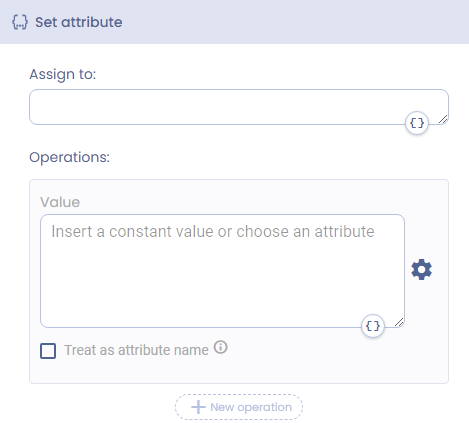
Delete attribute: this block allows you to delete the value of a specific attribute. It is useful if you need to reset a attribute that contains information you need to ask the user again, such as a personal ID, for example
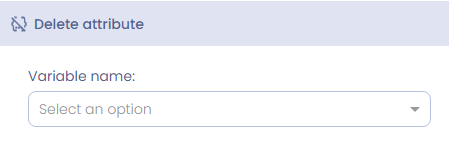
Replace bot: this block is useful if you want to hand over the control to another BOT. Best practice is to keep a BOT flow as small as possible and, if required, use multiple BOTs to manage complex flows (a smaller flow is also easier to maintain).
There are two options here:Choose a bot: this is the BOT you want to hand over the control to
Execute block: this is the block of the destination BOT you want to hand over the control to. This is a mandatory field. If you don’t select anything, the BOT flow will be stuck
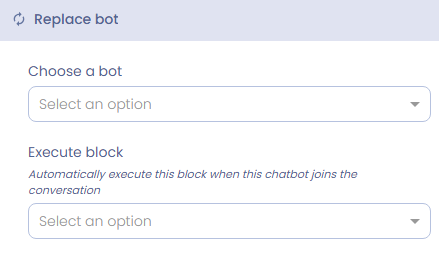
Wait: this block allows to add a delay in your BOT flow. You can use it before a “Reply“ block, for instance
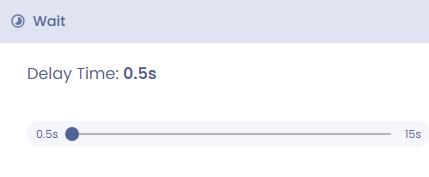
Capture User Reply: this block allows to wait for user input before to proceed with the flow and assign the input to a specific attribute. By default, if no attribute is selected, the input is assigned to the “lastUserText“ attribute (this happens every time there is a user input, regardless the usage of “Capture User Reply“ block).
This block is also useful if you don't want to trigger the semantic search across all blocks where this option (the "brain" icon) is active. In fact, if you don't use the "Capture User Reply" block and the user provides input, the next block to execute is searched among all the blocks where the semantic search has been activated.