Monitor tab
Introduction
The Monitor section provides a real-time list of active conversations in your project. It summarizes all relevant conversation information at a glance, including details about visitors such as their browser, operating system, and location.
This section is designed for easy scanning, offering a quick overview of how many visitors are waiting for a reply. The conversation list displays the last message from each visitor, how long they’ve been waiting, and whether the conversation is assigned to an agent or unassigned.
The information displayed varies based on the user's role:
Agents can only see the conversations assigned to them.
Admins can monitor the entire list of conversations and have the ability to resolve or close chats that remain open and unassigned to any operator.

From the conversation list, it is possible to view the following information:
Message: this is the title of the conversation and it is equal to the first message sent by the visitor.
Requester: visitor information, like first and last name and an icon representing the communication channel (e.g., web, WhatsApp, Messenger, etc.). In case it is not possible to recognize the visitor, only the word “guest#…” will be displayed.
Department: the department assigned to the conversation, which depends on the BOT.
Assigned to: for the assigned conversations you can view the participating agent (or agents) in the conversation.
Created: when the conversation started.
Actions: a list of quick actions:
Join to Chat: join the conversation using your user;
Resolve: resolve and close the chat.
It is also possible to open the conversation without joining by clicking on the conversation row.
You can filter conversations by department, agent, or type to get a clearer overview of your specific interests.
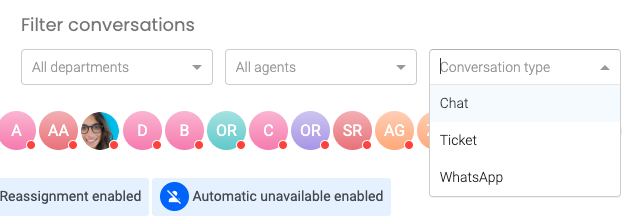
Admins can view the All Agents Conversations tab where they can view all the project conversations. Agents can see the Your Conversations tab only, which contains:
conversations the agent took part.
conversations of the department they belong to (if the agents are assigned by department and groups).
View the Assigned Conversations
From the Assigned Conversations section, you can view conversations assigned to an agent or managed by the bot. Administrators can monitor all chats assigned to both bots and human agents, and can take actions such as resolving chats (e.g., closing those that have been open for too long) or joining the chat as an agent. Agents, on the other hand, can only see conversations assigned specifically to them.

Handling the Unassigned Conversations
You don’t need to worry about missing a visitor message when you are out of the office. With “unassigned chats,” you can reply at any time.
You can respond to unassigned chats anytime, regardless of whether your status is "available" or "unavailable".
To reply to an unassigned chat, follow these steps:
Navigate to the Conversations tab and select an unassigned chat from the list.
Click "Join to Chat" at the bottom of the page.
Use "Open Chat" to send your reply as usual.
Unlike Assigned Conversations, Unassigned Conversations are those managed by the bot that require human assistance. An unassigned chat is generated when all your agents are offline or during non-operating hours.

Reply to unassigned chats.
To reply, you need to:
Go to the Conversations tab, and choose an unassigned chat from the list.
Click on Join to Chat at the bottom of the page.
Click on Open Chat to send your reply like you usually do.
Compared to Assigned Conversations the Unassigned one just reflect those conversations managed by the bot that require a human assistant. An unassigned chat is created when all your agents are offline or you are out of the operating hours.
